The Accelerator supports 2 different types of tab item controls in WPF: AB_TabItem and AB_DockingTabItem.
- AB_TabItem is a wrapper around the standard WPF TabItem control that does not support dragging or undocking.
- AB_DockingTabItem is a wrapper around a 3rd party control called Dragablz. Dragablz is an open source Chrome style draggable & tearable tab for WPF. Dragablz also makes user friendly docking and tool windows achievable very quickly.
The is what Dragablz (AB_DockingTabItem) looks like in the Accelerator:
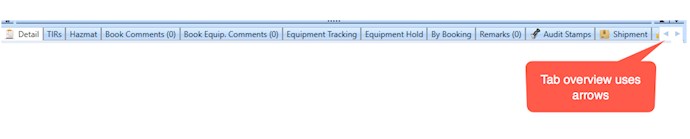
You can undock and flot tabs with Dragablz.
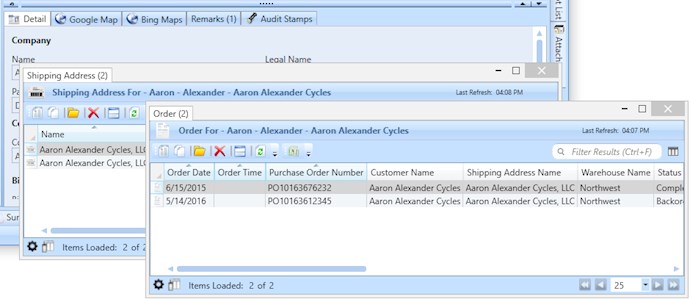
The is what the standard WPF Control (AB_TabItem) looks like in the Accelerator:
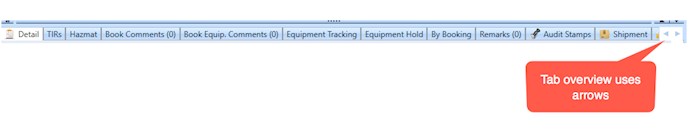
The benefit of using the Dragablz's docking tab is that you can rearrange the tabs as well as undock them. Currently the arrangement of tabs is not remembered after you log out. In a future version we are looking to give the user the ability to remember the tab position and whether it is docked or not. The Docking tab currently only supports the overflow with one line and left/right arrows. If you want to have the multiline tabs and don't care about the docking feature, then you can convert your code back to use the standard WPF tab controls.
If you want to use the standard WPF tabs, you simply need to do an edit/replace for 2 controls throughout all your projects:
Do the following to go from Docking tabs to WPF tabs:
- replace AB_DockingTabControl with AB_TabControl
- replace AB_DockingTabItem with AB_TabItem
- Verify that your WPF app.confing has the following entry
- <add key="Module.TabControl.ClassName" value="A4DN.Core.WPF.Base.AB_TabControl" />
- Optional - Remove references to the Dragablz.dll from your WPF projects
Do the following to go from WPF tabs to Docking tabs:
- replace AB_TabControl with AB_DockingTabControl
- replace AB_TabItem with AB_DockingTabItem
- Verify that your WPF app.confing has the following entry
- <add key="Module.TabControl.ClassName" value="A4DN.Core.WPF.Base.AB_DockingTabControl" />
- Add references to the Dragablz.dll in your WPF projects (C:\Program Files\Accelerator for .NET\vx_x\Core\DotNet\Dragablz.dll)

