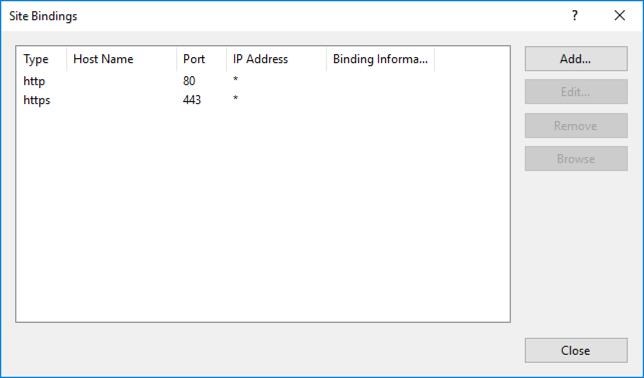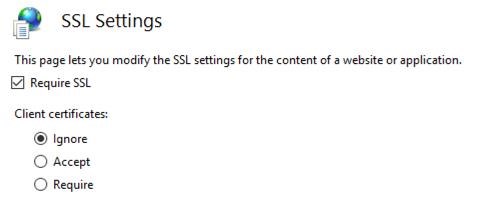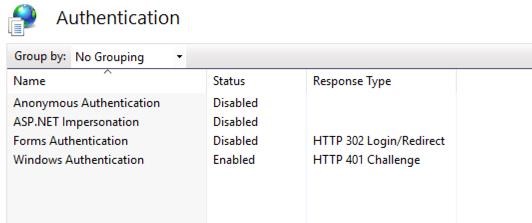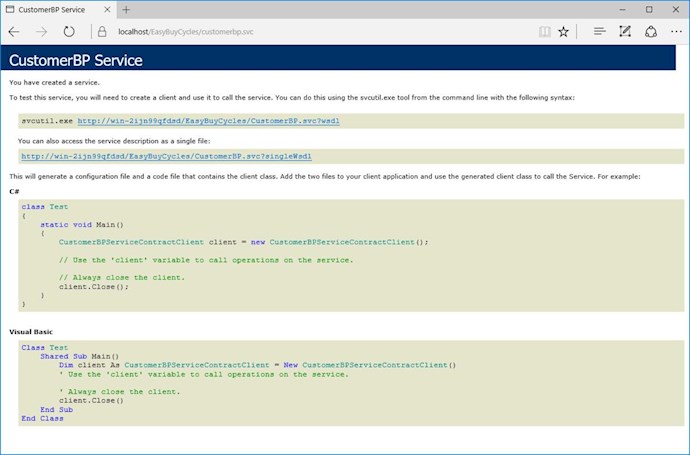By default, an Accelerator generated system has SSL turned off. With a few steps, it is easy to turn this capability on.
Here are the steps:
1) In the Web.config for the Accelerator services and your System services, you need to add a security and transport element to the bindings element.
<bindings>
<!-- A4DN_Tag: Binding Quota Size -->
<basicHttpBinding>
<binding name="BasicHttpWithBigQuota" maxReceivedMessageSize="2147483647">
<readerQuotas maxDepth="64" maxStringContentLength="2147483647" maxArrayLength="2147483647" maxBytesPerRead="4096" maxNameTableCharCount="16384" />
<!-- For SSL Deployment, uncomment the <security> element below -->
<security mode="Transport">
<transport clientCredentialType="Windows"/>
</security>
</binding>
</basicHttpBinding>
</bindings>
2) Set the clientCredentialType. The enum HttpClientCredenttialType has the valid values. For example, if you set it to "Windows", the client windows credentials will be passed to the WCF service. In you use this, you need to make sure that the windows authentication is enabled in IIS for the service.
3) Verify that all endpoints have the bindingConfiguration equal to BasicHttpWithBigQuota.
<service name="BOS.CustomerBusinessProcess.CustomerBP" behaviorConfiguration="BOS.EasyBuyCyclesBPServiceHost.Service1Behavior"> <endpoint address="" binding="basicHttpBinding" contract="BOS.CustomerBusinessProcess.ICustomerBPServiceContract" bindingConfiguration="BasicHttpWithBigQuota" /> <endpoint address="mex" binding="mexHttpBinding" contract="IMetadataExchange" /> </service>
4) In the Services.Config, set the BindingSecurityMode to "Transport" and set the BindingTransportClientCredentialType to the same value you set clientCredentialType in the Web.config. You will need to set these setting on both the system and accelerator web services. You also need to change the address from "http" to https". Note: The BindingTransportClientCredentialType key is only supported with Accelerator Version 6.2.1 or greater.
<system.bp>
<add key="Address" value="https://localhost/EasyBuyCycles/" />
<add key="ConnectionType" value="WebServices" />
<add key="Binding" value="BasicHttpBinding" />
<add key="BindingSecurityMode" value="Transport" />
<add key="BindingTransportClientCredentialType" value="Windows" />
</system.bp>
5) Publish your Accelerator and System Services to IIS.