You can show a Module Explorer anywhere you want in WPF by using the AB_ModuleExplorerStandalonePresenter. This is an example of showing Remarks in a custom window.
Step 1: Create a Standard Base Interface record within the Accelerator Maintenance
(1) The reference ID will be used in code to determine which module to load dynamically at runtime. In this example, I am going to name it "CustomerRemarksDialog".
(2) The child module information is the module you want to show. In this example, I am going to show the Accelerator Remarks Module.
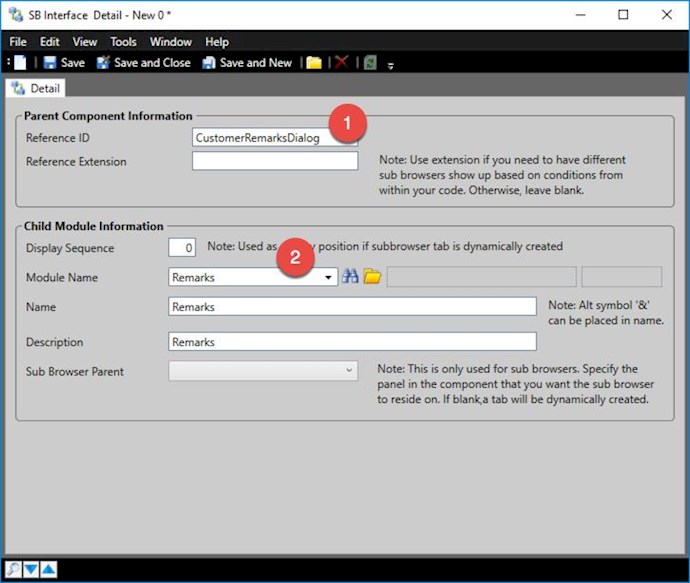
Step 2: Create a View Reference record within the Accelerator Maintenance
Create a view reference record in the module you want to show. In this example, I am going to (1) open the Remarks Module and (2) click the View References Tab. (3) Click thw "New" button to create a new View Reference.
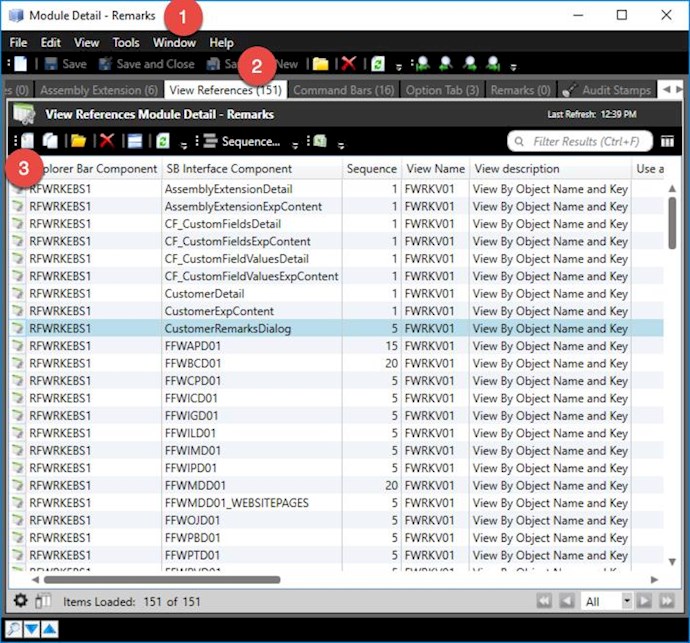
On the View Reference Detail, (1) specify the view you want to use. If this is the only view, then you need to mark it as the default view and then whether you want to show the search explorer bar or auto load the data.
Then, (2) specify the parent component. This is the Standard Base Interface Reference ID from above.
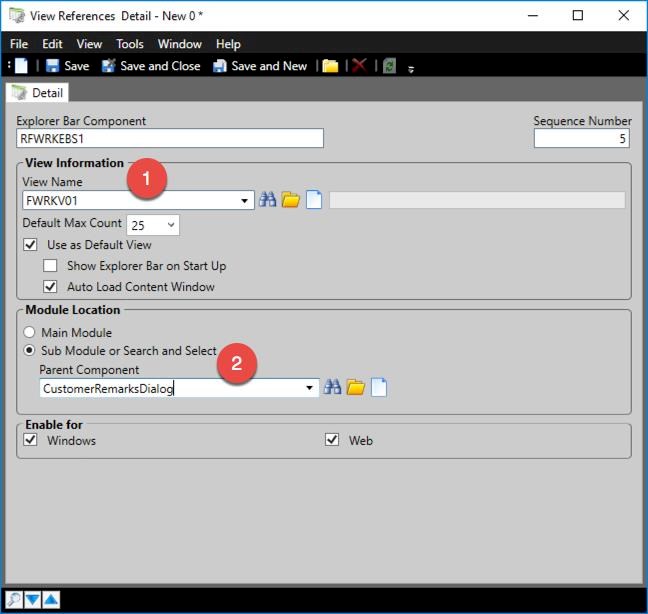
This discussion continues here:

