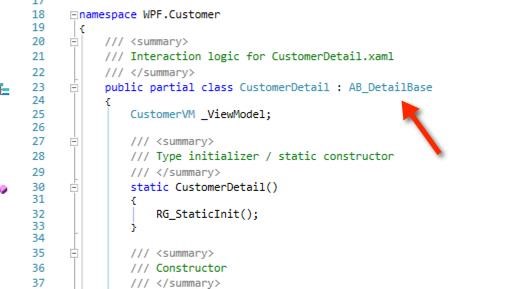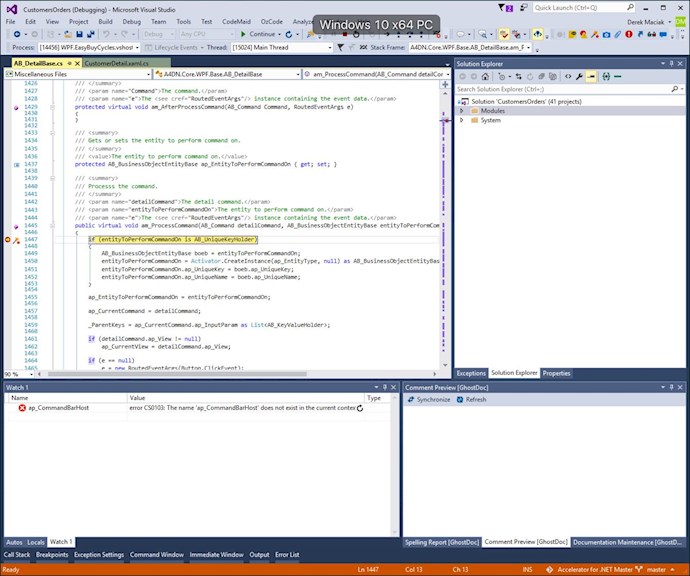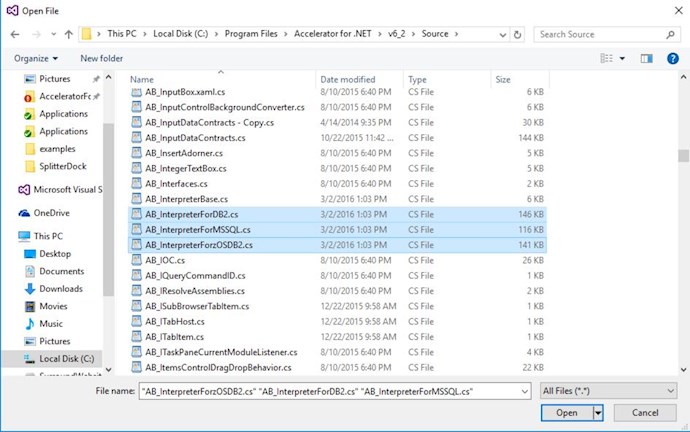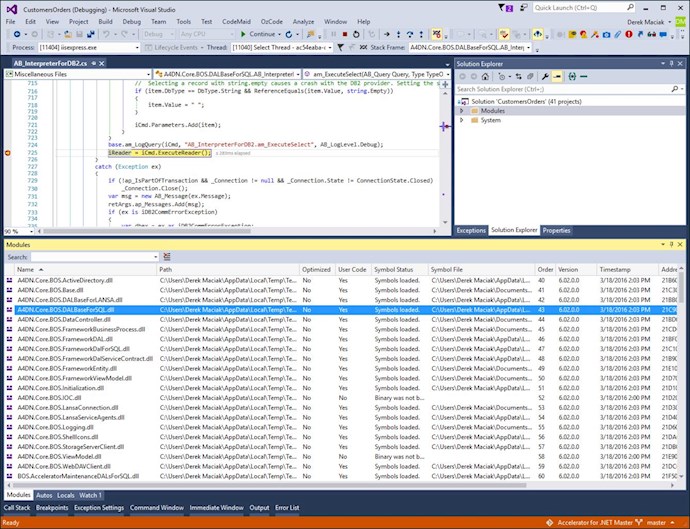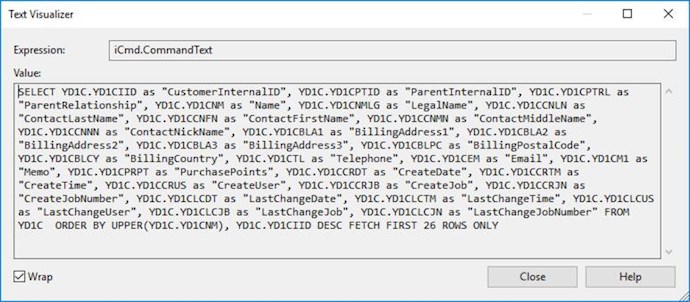When you install the Accelerator, the core dlls are included in release and debug versions as well as all the source code is included.
The release DLLs are what your projects reference from default generation.
Here are the folder paths based on installing at C:\Program Files\Accelerator for .NET\v6_2\.
- Core Release DLLS
- C:\Program Files\Accelerator for .NET\v6_2\Core\DotNet
- Core Debug DLLS
- C:\Program Files\Accelerator for .NET\v6_2\Core\DotNetDebug
- Source Code files
- C:\Program Files\Accelerator for .NET\v6_2\Source
If you want to debug the Accelerator Code from your system, all you need to do is point your <A4DNCoreHintPath> element that is located in your A4DNReference.msbuild file to the Core\DotNetDebug folder.
You will need to restart your Visual Studio environment for the change to take effect. You can then open the source files located in your source folder and have fun debugging.
Note: It is also recommended to run your build script. This will ensure the Accelerator DLLs with debug symbols are properly loaded into your bin folder.
Remember to set the Core\DotNetDebug folder back to Core\DotNet when you are finished.
<?xml version="1.0" encoding="utf-8"?> <Project xmlns="http://schemas.microsoft.com/developer/msbuild/2003"> <PropertyGroup> <A4DNVersion>6.2.0.0</A4DNVersion> <A4DNCoreHintPath>C:\Program Files\Accelerator for .NET\v6_2\Core\DotNetDebug\</A4DNCoreHintPath> <A4DNSilverlightHintPath>C:\Program Files\Accelerator for .NET\v6_2\Core\Silverlight\</A4DNSilverlightHintPath> <A4DNMaintenanceHintPath>C:\Program Files\Accelerator for .NET\v6_2\Maintenance\</A4DNMaintenanceHintPath> <A4DNCodeFactoryHintPath>C:\Program Files\Accelerator for .NET\v6_2\CodeFactory\Wizards\</A4DNCodeFactoryHintPath> <A4DNJobMonitorHintPath>C:\Program Files\Accelerator for .NET\v6_2\JobMonitor\</A4DNJobMonitorHintPath> </PropertyGroup> </Project>