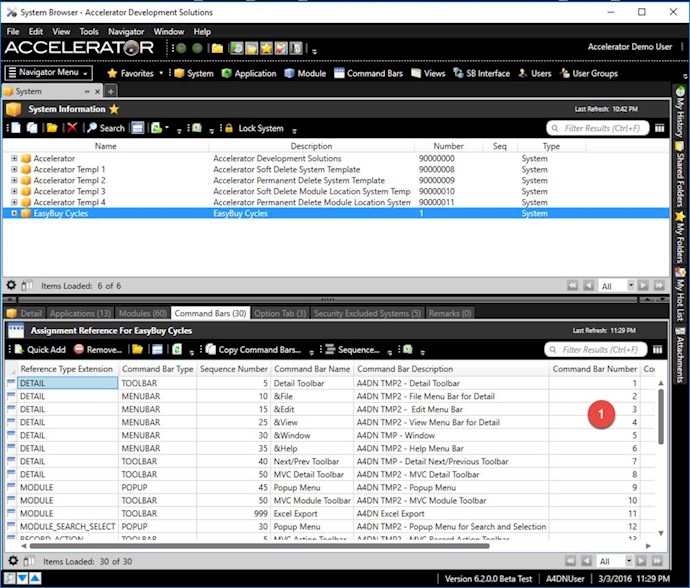The Accelerator comes with alot of predefined command bars and commands. There are 4 Accelerator systems that can serve as a template to copy command bars.
- Accelerator Template 1 - Command Bars to support soft delete. This uses a DELETE command ID instead of the PERMDELETE command ID. All command bars are place in the system toolbar tray.
- Accelerator Template 2 - Command Bars to support permanent delete. This uses a PERMDELETE command ID instead of the DELETE command ID. All command bars are place in the system toolbar tray.
- Accelerator Template 3 - Command Bars to support soft delete. This uses a DELETE command ID instead of the PERMDELETE command ID. System command bars go in the system toolbar tray and the module record level command bars go in the module toolbar tray.
- Accelerator Template 4 - Command Bars to support permanent delete. This uses a PERMDELETE command ID instead of the DELETE command ID. System command bars go in the system toolbar tray and the module record level command bars go in the module toolbar tray.
You DON'T want to make any changes to command bars with a command ID greater than 9000000. These command bars are templates and may be updated with an Accelerator release. If you need to add/remove command elements, then you should copy the command bar, make your changes, and then reference the newly created command bar. This can be done through the Command Bar Module.
You can also copy and reference all command bars from other Systems, Applications, and Modules. This can be done by going to the System Module in the Accelerator Maintenance. (1) Select the System you want to copy command bars to. (2) Select the "Command Bars" tab in the preview. Review the command bars. If you have command bars greater than 9000000, then review the system templates and try to identify which template the command bars came from. It may be worth taking a screen print of the command bars to make sure you don't miss any. It is also wise to back up your Accelerator data as well. Once satisfied, remove all the command bars. (2) Click the "Copy Command Bars" button. (3) Select to copy command bars from another System, Application or Module. Most systems that were generated from the Accelerator Wizards copied the Command Bar references from a template and didn't actually copy the command bars first. That is why you may be referenecing command bars greater that 9000000. If you want to create new command bars by copying the command bars first based on the copy from and then reference the newly created command bars, then make sure to check the "Create and Reference New Command Bars...". (4) Review the Copy To section and then click "Ok". Once you create the new command bars, you can go ahead and make changes without getting clobbered by an Accelerator upgrade.
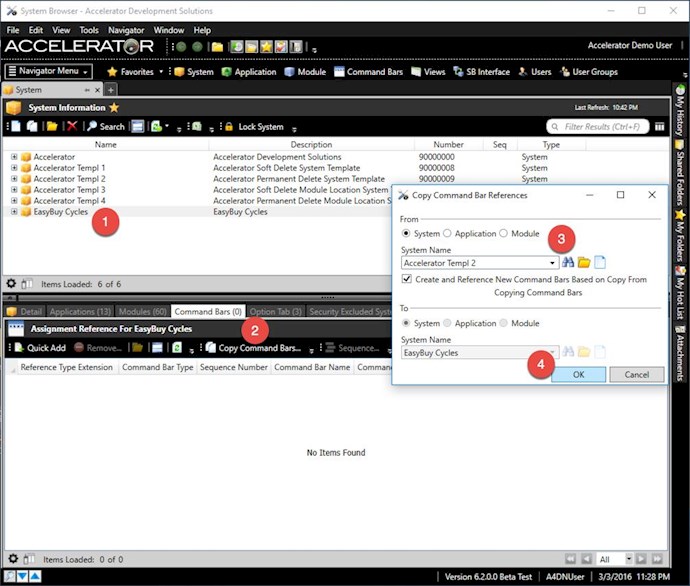
(1) You will now notice the command bars are no longer greater than 9000000.