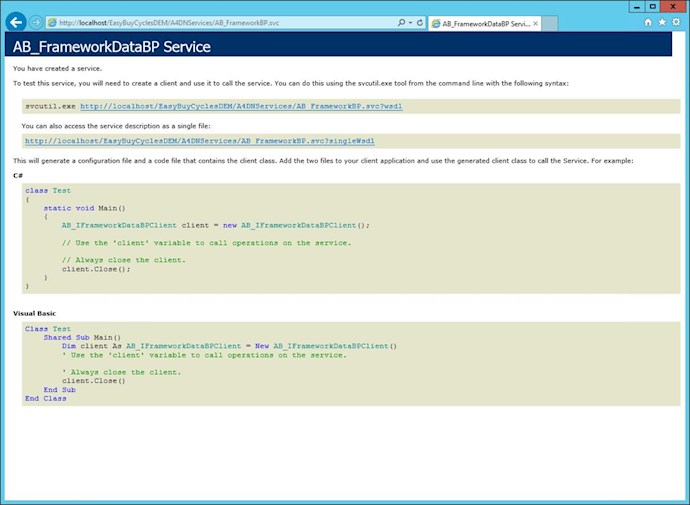The Accelerator product comes with services to access the Accelerator Database. These services are installed in a folder within the Accelerator install directory. If the default install location is used, these services can be found here:
C:\Program Files\Accelerator for .NET\v#_#\A4DNServices.
These services need to be hosted in IIS in order to access them. You will need to copy the A4DNServices folder to your IIS Web server and convert the folder to an application in IIS. After you copy the services to your web server website folder, you will need to configure 2 configurations:
A4DNServices\WebAppSettings_Template.config
A4DNServices\bin\ConnectionParms_Template.config
You will need to copy these configs and remove the "_Template" from the name. The "_Template" is added so that you can copy the Accelerator Services folder after each Accelerator upgrade without clobbering your settings.
The WebAppSettings.config contains all the appSettings for your web.config. You will notice that your web.config references the WebAppSettings.config. The WebAppSettings.config is yours to change as needed and will not be clobbered by future accelerator upgrades.
The ConnectionParms.config contains the information on how to access the Accelerator Database. This config is also yours to change as needed and will not be clobbered by future accelerator upgrades.
The ConnectionParms.config allows you to define multiple connections. This is where you define where the Accelerator database exists and how to access it. This needs to be configured before the services will work.
The "serverSelect" element defines the default connection that will be used. You need to specify one of the server ids defined in the config. The default template has 2 server IDs defined: DB2_CONNECTION and MSSQL_CONNECTION. The template is configured to use the MSSQL_CONNECTION. You can define additional Sever IDs as needed. For example, you can define the server information (ServerType, DataSource, UserID, Password and Collection(or Library Name)) to connect to your Accelerator DEV, TST, and PRD databases by defining the Server ID Connection information for each and then Setting the ServerSelect idref to use the appropriate server ID for the service. If you do define connection information for multiple acceleartor databases, then it is important that you always pay attention to the "serverSelect idref" as that is the connection that the service will use.
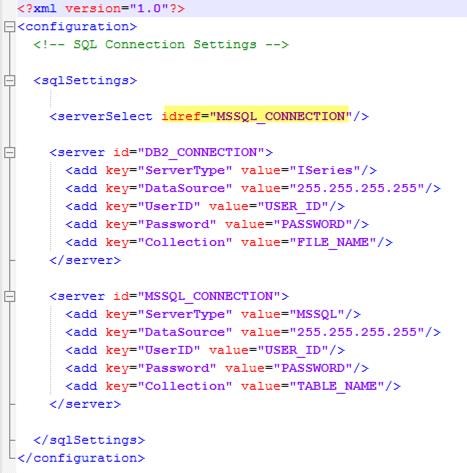
Refer to this post for setting up multiple connections.
is-it-possible-to-setup-multiple-database-connections
The last step before the services will work is to convert the folder to an application.
In IISManager, Right click on the folder and click "Convert to Application".
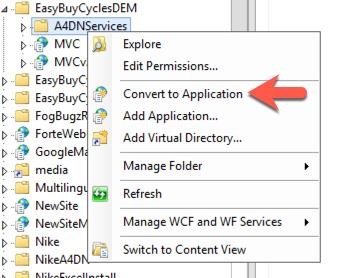
You have the option to select an application pool.
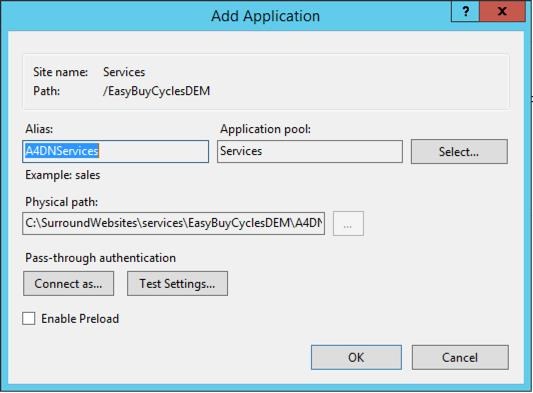
Make sure the Application Pool you choose has these settings:
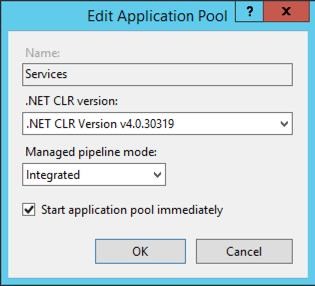
To test that the service is running, you can right click on the same folder and click Manage Applictaion --> Browse. You can then add the service AB_FrameworkBP.svc to the end of the URL:
ex: http://localhost/EasyBuyCyclesDEM/A4DNServices/AB_FrameworkBP.svc
You should get this html if the service is configured correctly in IIS: