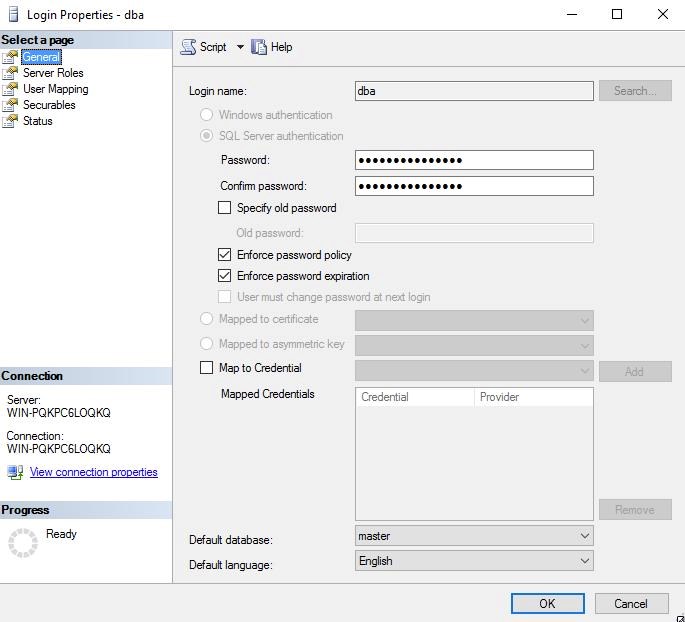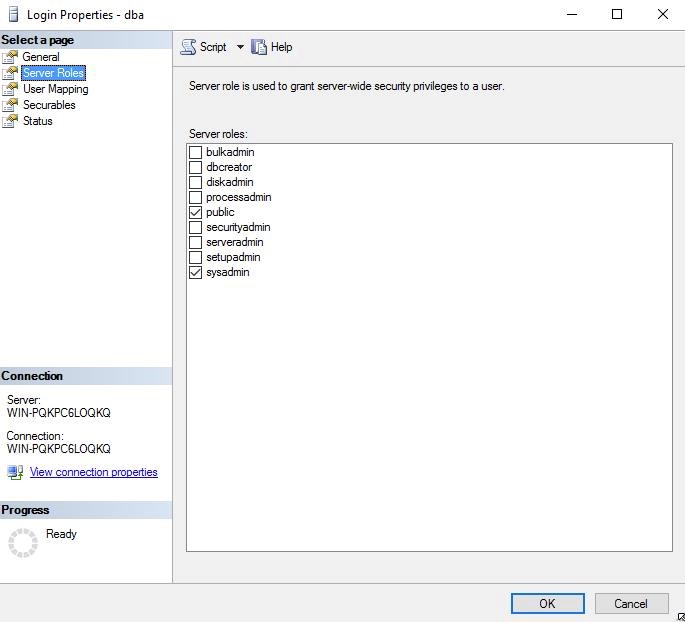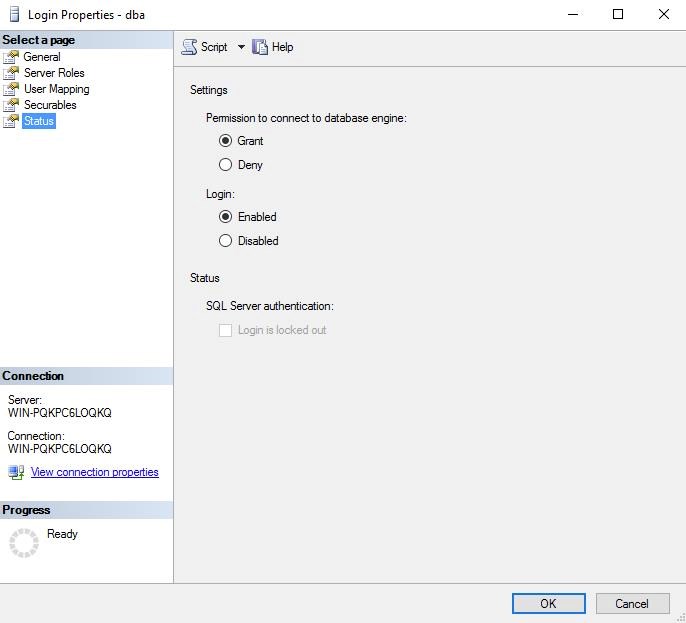If using a Microsoft SQL Database for Surround Technologies Accelerator Free Trial or Full Version, you will need to be sure you have created a user with proper authorizations for creating and maintaining your database, as well as the initial sample database itself. After your install is complete run Microsoft SQL Server Management Studio, and create a new database by right-clicking the databases folder in the tree on the left object explorer panel and selecting “New Database”. Name your new database “EasyBuyDev”.
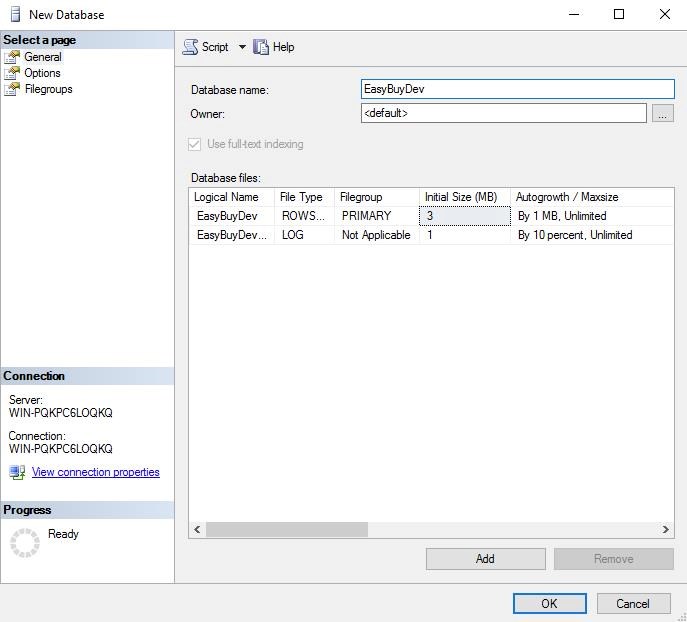
Next expand the Security folder from the navigation tree, right-click on Logins and select New Login. Create your user settings here. For example, you can create a user with the login name “dba”, enter and confirm your password for the account, and then navigate to the Server Roles page and grant the user “public” and “sysadmin” security privileges. Lastly, navigate to the Status page and confirm that the user has been Granted Permission to connect to the database engine, and that the login is Enabled. Click OK to finish creating the user.