Before you can configure the deployment scripts, please refer to the following topic:
Instructions for creating Deployment Scripts in systems generated prior to version 6.1.4.0
Configuring the Click Once Settings for use with Deployment Scripts
Here are the steps to Configure Deployment Scripts:
1) Configuring the Deployment Script manifest xml files
- In windows explorer, navigate to the new DeploymentScripts folder that was added to your system folder.
- You will notice that a Manifest xml file was created for each of your Environment IDs.
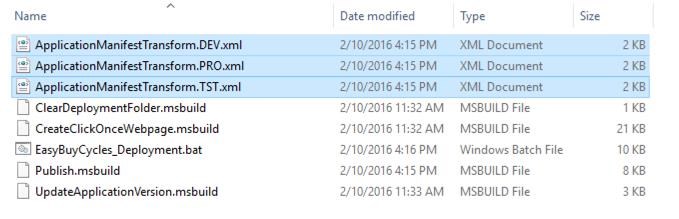
- Open each xml file and verify that the publisher, suiteName and product are correct. The Publisher is usually your company name and is the text that is listed in the windows start menu. The Suite Name is optional and if specified will show up under the Publisher Name as a sub folder. The Product is the name that will be used for the application shortcut.

2) Configuring the variables in the deployment script .bat file
- Open and edit your {system}_Deployment.bat file located in the DeploymentScripts Folder.
- The script is setup so that you only need to configure the variables, most of which should already be correct. You just need to specify a couple settings that may be specific to your environment.
- Make sure the BPServiceHostPublishProfile exists and has the correct name. Refer to step 4 in Configuring the Click Once Settings for use with Deployment Scripts for details on setting this up (1).
- Make sure the mage.exe and 7z.exe exist and the path is correct. You may need to install 7-zip. Depending on your Visual Studio version, the mage.exe may be in a different folder (2)(3).
- If you are using a password for your click once certificates, you need to set the variable SigningManifestPassword (4).
- Set the ClickOnceIconName to the Icon Name that you specified on in step 1 of Configuring the Click Once Settings for use with Deployment Scripts (5).
- Specify the Environment ID, Environment Icon, Environment Installation Folder URL for each Environment (6).
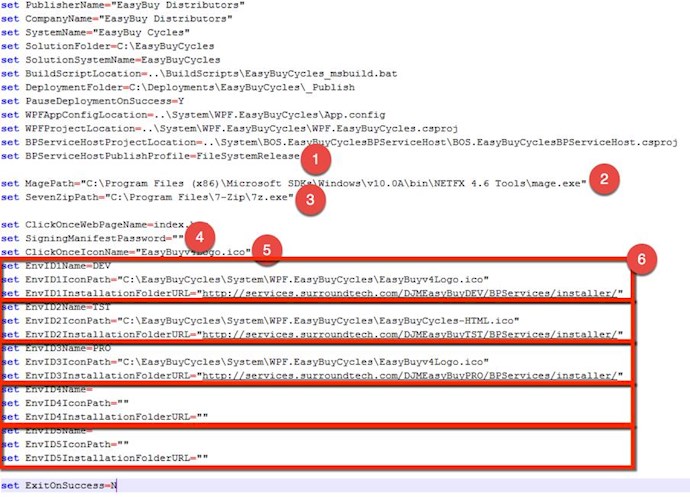
To run the Deployment Script:
- Set the ApplicationVersion Variable at the top of the script to the version you want to generate a click once for.
- Run your {System}_Deployment.bat file by double clicking it in Windows Explorer. If everything is configured correctly, Your Deployment folder will contain a zipped file for each environment. Here is wait the script is doing:
- Updates the Application Version in the WPF project and the "Version" Key in the app.config.
- Runs your build script based on the BuildScriptLocation variable.
- Clears the Deployment folder based on the DeploymentFolder variable.
- Publishes your BPservices using the BPServiceHostPublishProfile variable.
- Publishes your WPF Click Once.
- Creates the Click Once html install page.
- Creates a zipped package for each environment and outputs them to your Deployment Folder.
Refer to Deploying WPF Systems for details on what to do with the zipped folders for each environment.

