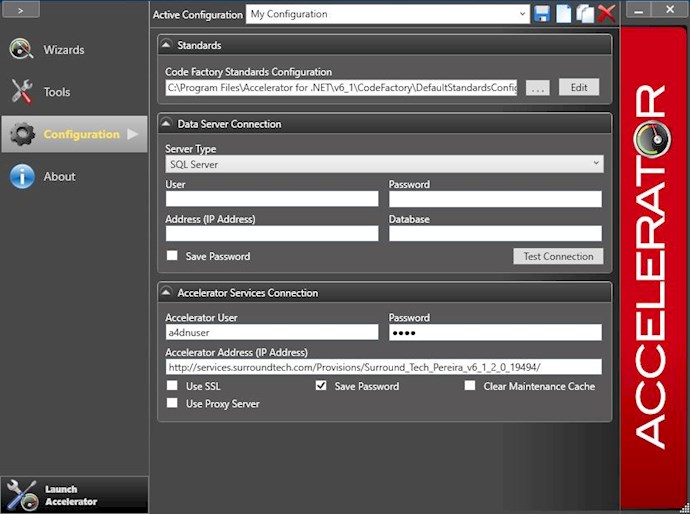Before you can begin creating your applications, you’ll need to configure the Accelerator to connect to the database you created. To do this, run the Acceleartor launchpad, and click Configuration from the LaunchPad window.
To make the configuration process simpler, you may use the Generation Standards zip file contained in the welcome email provided during the Free Trial download. If you do not have this file, email info@surroundtech.com and request the Generation Standards File Zip file and extract the contents to Documents directory on your development machine.
In the launchpad configuration screen, navigate to the standards area, select the browse button “…” then navigate to Documents > Accelerator for .NET > Standards Configuration > EasyBuy Folder. For Microsoft SQL databases select the StandardsConfiguration_MSSQL.xml file. For IBM users a DB2 standards xml file has been provided as well.
Next, in the Data Server Connection area, select your server type, ie: MS SQL Server. Enter the user and password for your SQL Server. If the database is on your local machine use the instance name, typically the top most level of the tree in SQL Server Management Studio, for the Address. If your server is located on a network, use the IP address of that server. Be sure to enter the Database you wish you use, ie: EasyBuyDev, and click Test Connection to guarantee the specified location and credentials have the proper authorizations and can successfully connect to your SQL Server database.
Lastly, enter your Accelerator username and password, found at the bottom of the provisioning email you received when requesting the Accelerator for .NET trial. You will also need the Accelerator Address for connecting to your own personally provisioned environment.