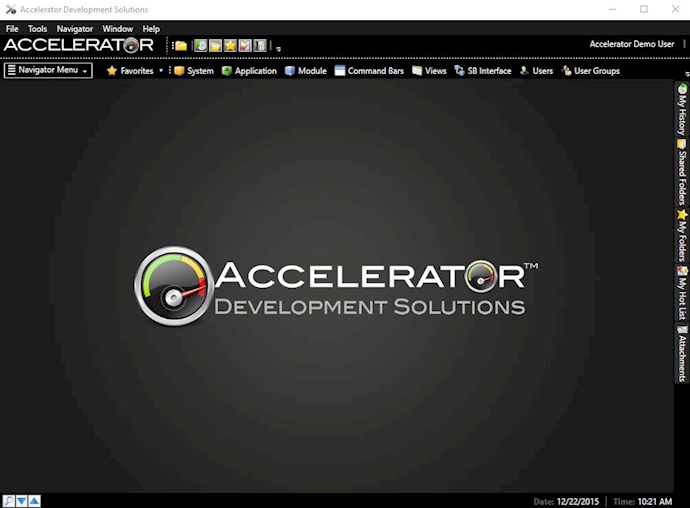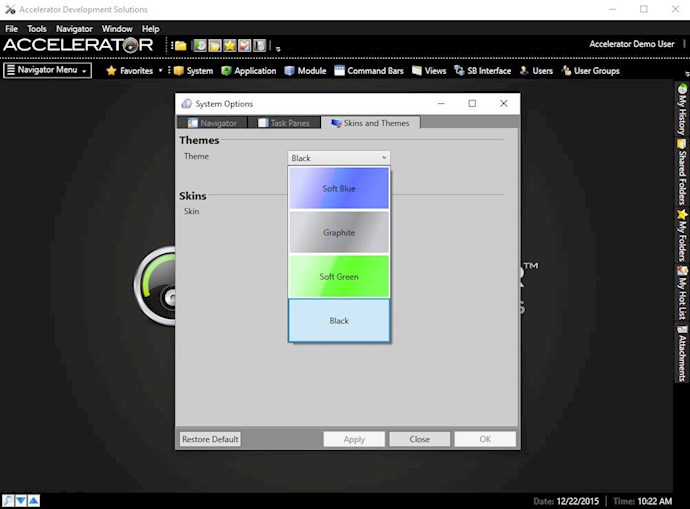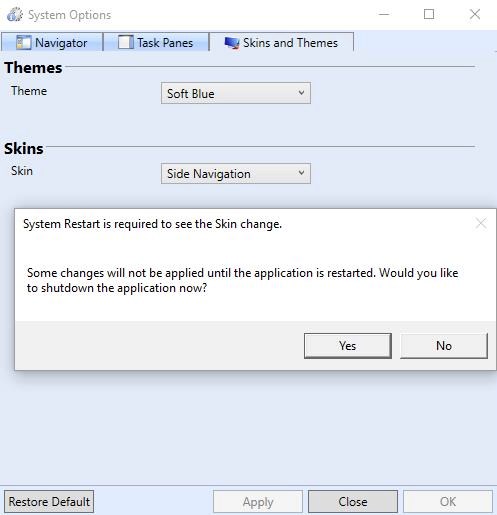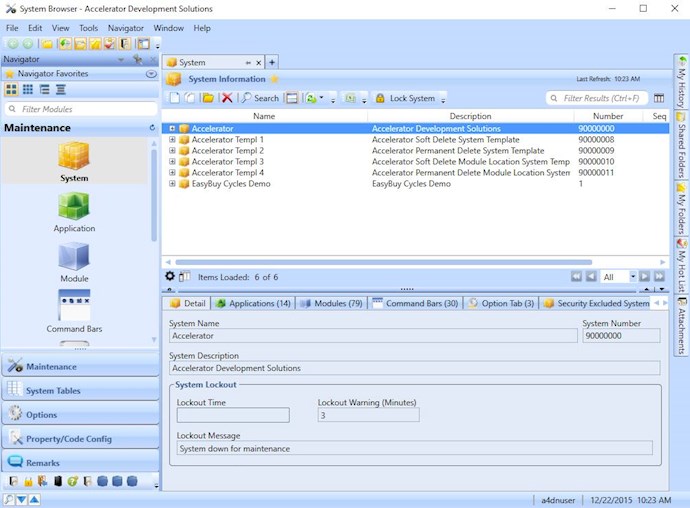The Accelerator makes use of Skins and Themes to allow users to control how their application looks and feels.
A theme is a collection of properties that specify the look and format for the Accelerator application. A theme can specify properties such as height, padding, font color, font size, background color, and much more throughout the various views of an application.
A skin can completely change the look and feel and navigation interface of the Acceleartor. It provides different views of the interface to make the application easier to use depending on the users usability needs.
By default the Accelerator comes preloaded with the following 4 themes: Soft Blue, Graphite, Soft Green and Black. It also includes 2 skins: Side Navigation and Top Navigation.
To change Skins or Themes, load the Accelerator application and select Tools > Options from the menu. In the Systems Options panel, navigate to the Skins and Themes tab. Here you can select one of the available themes or skins.
Note: You can change a theme without the need to restart the application, but as Skins require the application freshly render its components users will need to restart the system for new skins to take effect.